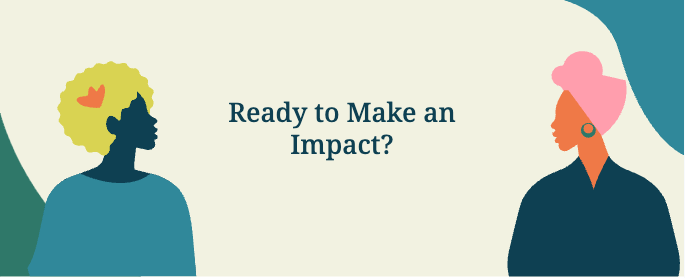WordPress Training Guide
This guide will cover the essentials of using WordPress and the unique custom features we’ve built for you. If you have questions, please reach out to us!
Table of Contents
Training Video
WordPress Basics
The WordPress Dashboard & Left Hand Menu
Toggling Between the Frontend & Backend of the Website
Media
Content
Custom Blocks
Posts and Custom Post Types
View the Full Training Video
Logging into WordPress
Go to https://koreglobal.org/login
Enter your login credentials provided by the administrator.
Once logged in, you’ll be directed to the WordPress dashboard.
If you forget your password in the future, you can use the “Lost your password?” functionality below the login.
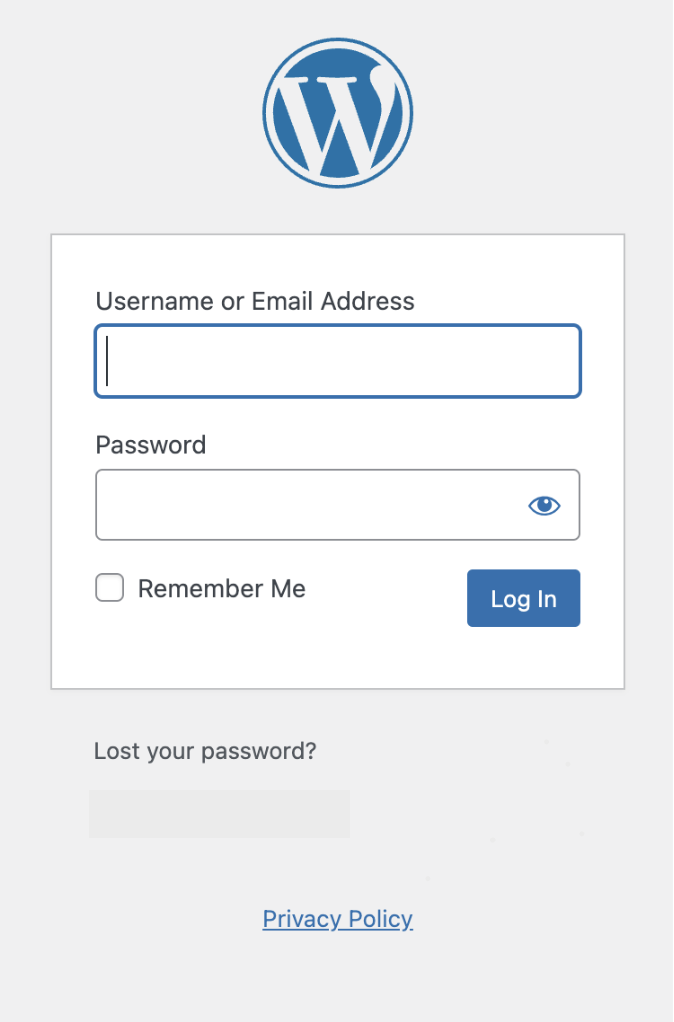
Site Access
In the future you may need to grant permissions to others or adjust who can access different parts of your site. Here’s how you can manage user accounts and control site access:
Adding a New User
- Go to “Users” > “Add New.”
- Fill in the user information, including username, email, first name, last name, and password.
- Choose the appropriate role for the user (e.g., Administrator, Editor, Author, Contributor, Subscriber).
- Click “Add New User.”
Editing an Existing User
- Go to “Users” > “All Users.”
- Click on the username of the user you want to edit.
- Make the necessary changes, such as updating the email, changing the role, or resetting the password.
- Click “Update User.”
Deleting a User
- Go to “Users” > “All Users.”
- Hover over the username of the user you want to delete and click “Delete.”
- You will be prompted to reassign or delete the content created by this user. Choose the appropriate option and confirm the deletion.
User Roles and Permissions
Understanding user roles is crucial for managing site access effectively. Here are the default WordPress user roles and their capabilities:
Subscriber: Can manage their own profile and view content. Suitable for membership or subscription-based sites.
Administrator: Full access to all site features, including theme and plugin management, user management, and content creation/editing.
Editor: Can publish and manage posts, pages, and other content types created by any user.
Author: Can publish and manage their own posts.
Contributor: Can write and manage their own posts but cannot publish them. Posts must be approved by an Editor or Administrator.
Toggling between the Frontend & Backend of the Website
When you are in the backend, click on the house icon on the top left of your screen to navigate to the frontend of your website.
When you are on the frontend, you can use the same button to return to the backend.
This helps in quickly locating and editing specific pages.
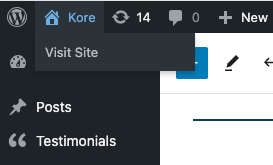
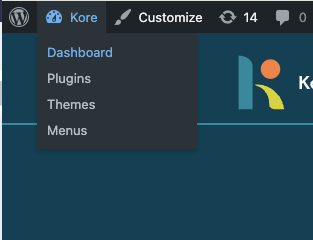
Media Overview
The Media Library contains all of the images, videos, logos and PDFs that are on your site.
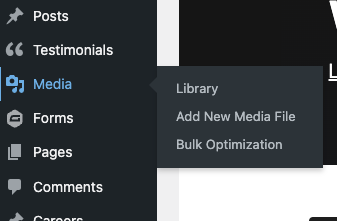
Adding New Images & Videos
On the top of the Media Library, click on Add New. Then select the image or video that you want to upload.

The Upload option will open up and you can select or drag and drop images from your computer here.
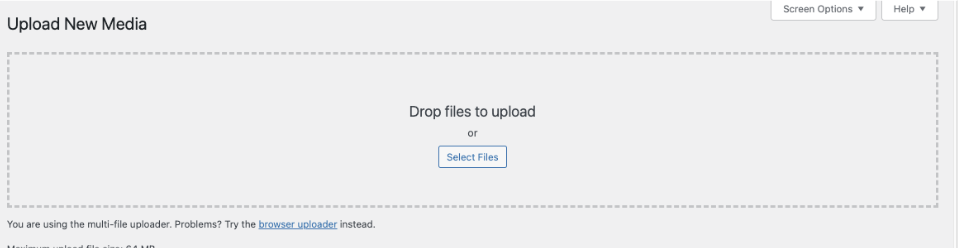
Replacing Existing Images
Hovering over the image will show the formatting options.
Clicking on the “x” will remove the image. The “Pencil” helps you to edit the existing image.
After removing the image, you can add a new one by clicking on “Add Image”
Add Image: Clicking here opens up the The Media Library.
The Media Library tab shows the images that are already on the website.
To add a new image you would click on the “Upload Files”
You can drag and drop or select files from your computer to upload.

Add Image: Clicking here opens up the The Media Library.
The Media Library tab shows the images that are already on the website.
To add a new image you would click on the “Upload Files”
You can drag and drop or select files from your computer to upload.
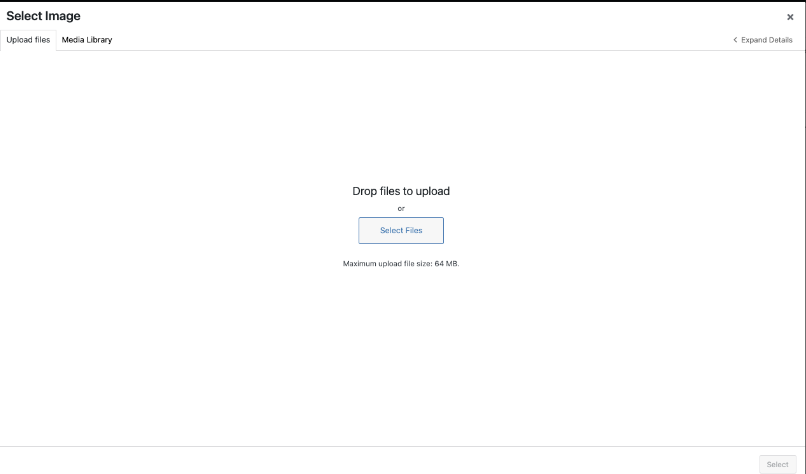
Image Sizes
Headshots
an aspect ratio of 2/3. The size of the professional team photos are 1707×2560
Case Study Banner Images
Recommended Pixel Sizes
Feature image sizes (landscape 1200 x 900 pixels)
Feature image sizes (portrait 900 x 1200 pixels)
Background image size (1920 x 1080 pixels)
Logo image size (200 x 100 pixels)
Thumbnail image size (150 x 150 pixels)
Image Formats
JPEG or PNG
Image File Size
Optimize every JPEG and PNG before uploading to improve website performance. Compressing images enhances speed without sacrificing quality. Use squoosh.app for effective compression without resizing images.
Editing Content
Most of the content on this site is in the form of paragraphs. In some cases, certain words have web links added to them. These links can take you to pages within the site or an external site.
Saving all edits:
All page edits must be saved by clicking on the “Save” Button on the top right of the screen
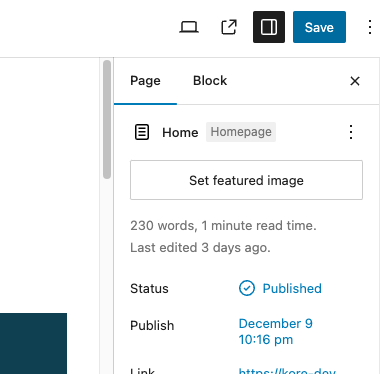
Formatting Text
To make your content more engaging and easier to read, you can format your text in various ways:
- Bold: Highlight text and click the “B” button.
- Italic: Highlight text and click the “I” button.
- Headings: Use headings to organize content. Select the text and choose the appropriate heading level from the drop-down menu in the editor.
- Lists: Create bullet points or numbered lists by clicking the respective buttons.
You can also add links to your content that would link to another page on your site (and internal link) or link to a different website (an “external link”)
To add a link to a certain word or phrase:
- highlight the word or phrase you would like to add a link to.
- Click on the “chain link” icon.
- Paste in or search for the link that you would like to add.
- Click on the link and press Enter.
- To add an external link, follow the same steps as above, except after adding the link, make sure the “Open in new tab” option is selected.


Schedule Posts (i.e. Blogs, Case Studies, Job Openings, Team Members, Testimonials)
To schedule a post:
- Go to the Publish section on the right sidebar.
- Click the current publish value. The image, the value is Immediately.
- Set the date and time the post should be published on.
- Select the Schedule button that appeared on the top bar.
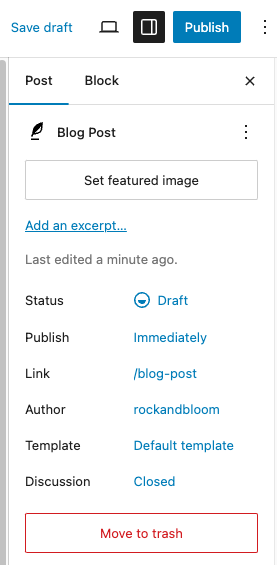
Group
Group sections together with the group block. It adds padding to the top and bottom of the section and centres the content on the page.
There are 4 style options:
- Default: White background
- Neutral: Neutral Background with Padding
- Blue: blue background
- Narrow: Navy background section
- Default with Padding: White Background with Padding
Scrolling Logos
2 rows of scrolling logos.
This block requires:
- Subheading: use H6 with underline (default)
- Heading: use H2 Heading.
- Row 1 and Row 2
- the Add with “Add to gallery” button
- Remove by hovering over image and selecting “x”

Call To Action
Displays a call to action with background graphics.
This block requires:
- Content: Use an H3 Heading, Paragraph, and Button (style: Primary Light)
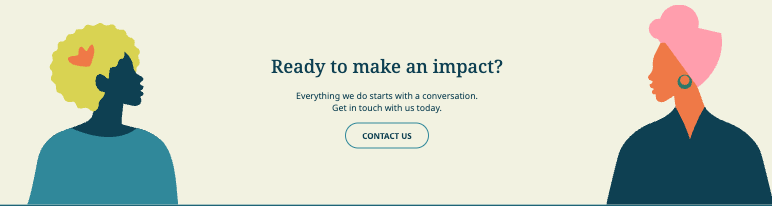
Case Study Feature
For multiple CTAs, consider using CTA if displaying only 1 CTA.
This block requires:
- Content
- Content Background Colour
- White, Cloud, or Navy
- Image: Background Image
Add CTA with “Add Slide” button or “+” on right side of buttons table (displays on hover)
Remove CTA with “-” on right side of CTA table (displays on hover)
No option for content width, always half width.
Do NOT include inside Group.
Goals
Carousel for multiple featured cards.
This block requires:
- Button: Title on the button
- Button URL: Page the button redirects to
- Background Colour
- White, Navy, or Cloud
- Slides
- Title
- Image
- URL: URL the card redirects to
- Add Slide with “Add Row” button or “+” on right side of slides table (displays on hover)
- Remove Slide with “-” on right side of slides table (displays on hover)
Do NOT include inside Group.
Values
This block requires:
- Image
- Content: Edit in Preview Mode
Image + Content
This block requires:
- Image
- Image Overlay
- None
- Decal
- Decal Colour: Blue or Orange
- Stat
- Stat Content
- Image Position: Right or Left
- Content: Edit in Preview Mode
Include inside Group.
Floral Content
This block requires:
- Image
- Title
- Button Name: Title of button
- Button URL: URL the button redirects to
- Content: Edit in Preview Mode
Accordion
Select team members to display as contact cards. The team member needs to be added to Team to be available in this block.
- Can search from team members by name in the search bar
- Add team member by selecting title on the left
- Remove team member by hovering over the title selected on the right and clicking “-“
- Reorder the team members with drag and drop on the right
Include inside Group and columns.
Full Width Card
Project List
This block includes 2 rows that scroll and requires:
- Grid Row 1 and Grid Row 2
- Add Image/Stat with “Add Row” button or “+” on right side of the table (displays on hover)
- Remove Image/Stat with “-” on right side of the table (displays on hover)
- Block: Type of block (within Grid Row 1 and Grid Row 2)
- Image
- Select Image to display
- Stat
- Stat Title
- Stat Content
- Image
Do NOT include inside Group.
Quote Simple
Displays a quote or piece of content with a coloured left border and background colour.
This block requires:
- Border Color
- Background Color
- Content
Quote with Florals
Displays a quote or piece of content in a blog post or case study with a floral background.
This block requires:
- Background Color: Blue, Neutral, or Green
- Content
Quote with Graphic
Displays a quote or piece of content in a blog post or case study with a graphic on the left or right side.
This block requires:
- Graphic Direction: Left or Right
- Background Color: Blue or Neutral
- Graphic: saved to the Graphics subfolder in your media library.
Posts
To create a new post, select Posts from the dashboard, then select Add New Post.
Required Fields:
- Title
- Content
- Colour
- Featured
- Author
Posts are automatically added to the Blog page when they are published.
Testimonials
To create a new Testimonial, select Testimonials from the dashboard, then select Add New Testimonial.
Required Fields:
- Title: won’t be shown on the front end and is simply for organizational purposes.
- Quote
- Person
- Organization
- Logo: PNG or JPEG format with a transparent background.
Testimonials are NOT automatically added to Services page.
To add Testimonials:
Select the Testimonials to be displayed on the left side of the field and reorder the testimonials on the right side of the field.
Case Studies
To create a new Case Study, select Case Studies from the dashboard, then Add New Case Study.
Requires fields:
- Title
- Content
- Feature Image (can be the same as the banner image)
- Banner Image
- Case Study Categories
- Banner Image Alignment: Top, Centre, or Bottom. This will vary from image to image.
- Organization Name
- Organization Logo
- Country
- Timeline
- Pin to Top: Select if you would like this Case Study to fall out of chronological order and be pinned to the top of the list.
- Feature Case Study: Select four related Case Studies to display at the bottom of the page.
Resources are automatically added to the Portfolio page when the posts are published.
Careers
To create a new Career, select Careers on the dashboard, then Add New Career.
Requires fields:
- Job Title
- Closing Date
- Contract Type
- Reports to
- Location
- Hours
- Remuneration
- Start Date
- Job Description
- Application Link
Jobs are automatically added to Careers page when they are published.
Team
The team member post type are displayed on on the About Us page.
To create a new Team Member, select Add New Team Member.
Requires 4 fields:
- Title: the Team Member’s name
- Position
- Pronouns
- Bio
- Featured Image: Team Member’s headshot
Team members are NOT automatically added to About Us page.
To add team members:
- Go to the About Us page on the backend
- Go to the Team block.
- Select the team members to be displayed on the left side of the field and reorder the team members on the right side of the field.
Contact Us
Questions? We’re here to help! Reach out anytime if you need a hand.

Molly Lux
Account Manager/Director
molly@rockandbloom.com

Mona Khan
Producer
mona@rockandbloom.com